💡Quick Start Guide

Introduction
1.Quick video browsing can be done using Onvif Device Manager.
2.We provide the Muilti-device and Single-device client software,Muilti-device version is suitable for connecting multiple devices, including more device configuration functions
Single-device version is suitable for single machine devices such as drone applications, the device operation is more user-friendly, including click tracking function.。
3. During the client installation process, it is recommended to close the antivirus software and prompt whether to install a dependency after completion. It is recommended to install this dependency to avoid the software being unable to run.
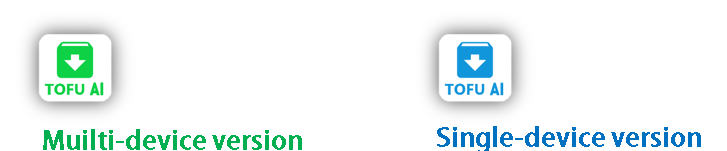
Device Connection - Using Onvif Device Manager
Open ODM(Onvif Device Manager),press“Refresh”button to find the device IP address.
Click the device in the device list,click“Live video” to view the video stream.
Copy the rtsp address of the IP camera below.
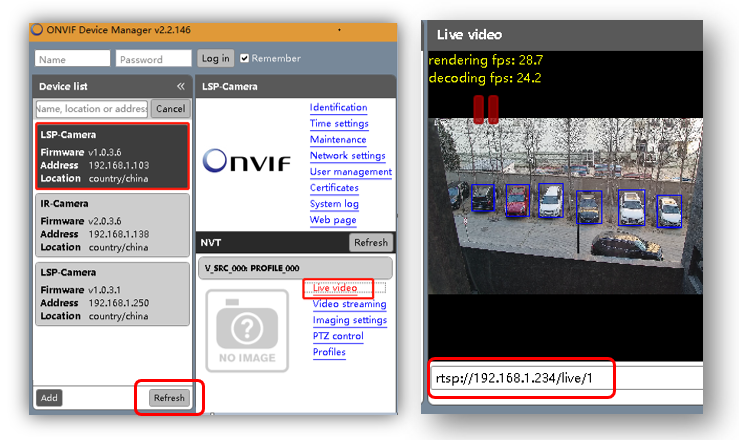
Device Connection – Search the device using Muilti-device Software
Open 
and switch menu to "Setup" click the "Camera" submenu.
Default username and password are admin. Select Network Card and click “Search All”
Select the device and click the “Add Selection”
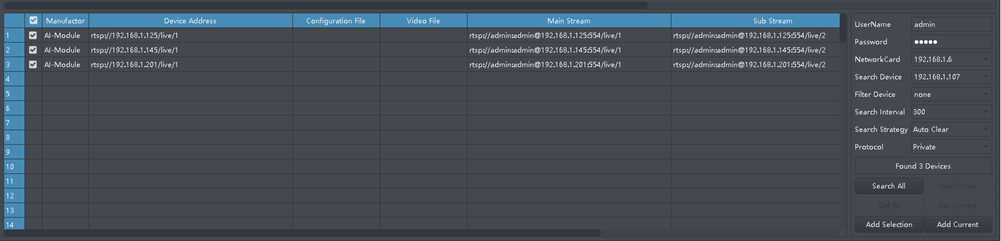
Click “Save” after add the device to list.

Switch "Video"menu to double click or drag the camera main stream to the window to activate the device.
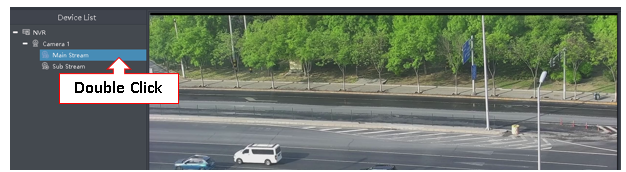
Click the video preview window to activate the device. Then you can change the device settings and working mode.
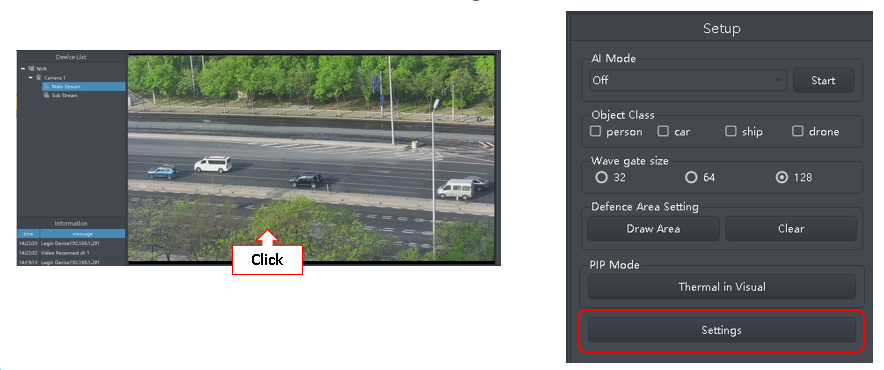
Device Connection – Login using Single-device Software
Open 
click "User" to enter the IP address, username and password.
Click “Login”
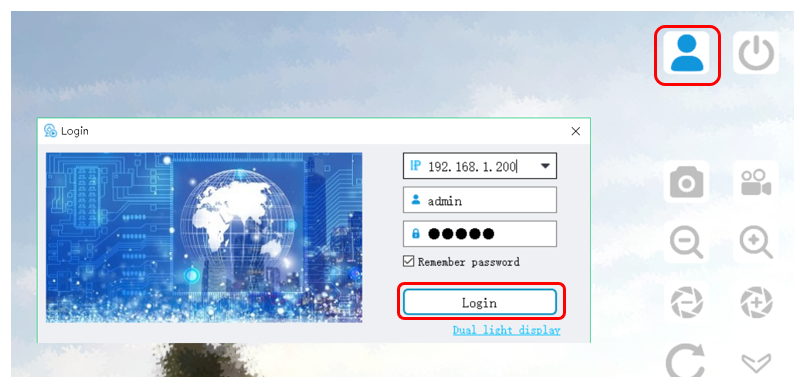

- 🔭AI Camera Product List
- 📷PTZ Camera List
- 📷TofuM5T PTZ Camera
- 📷TofuMS2 PTZ Camera
- 📷TofuMS3 PTZ Camera
- 📷TofuLT PTZ Camera
- 📷TofuUZ PTZ Camera
- 🔎Tofu Function List
- ♾️Tofu Module Comparison
- 🔥Tofu3 EdgeAI Module
- 🔥Tofu5 EdgeAI Module
- 🔥Tofu5C EdgeAI Module
- 🔥Tofu6 EdgeAI Module
- 🛰️Visual Satellite Image Analyse
- 🔍How to choose lens